How to Download 1000+ Images in Bulk in One Click
Method1:
Step1:
Find Chrome Extension:

Step2:
Click on Add to Chrome Button
Step3:

Step4:
Very Important setting, otherwise you will keep on clicking button 1000+ times.
Click on Settings.

Search downoad and keep switch off for “Ask where to save each file before downloading” switch.

Step5:
Browse any Image Site like:



Step6:
Click on The Chrome Extension

Step7:
Click on Extract Current Page

Step8:
Select Deduplicate to avoid duplicate image download.
Select Size as per requirement.
Select Auto Scroll to discover more and more images on the image page.

Step9:
Click on Select All.
Click on Download Selected.
If you do not want to download any image, press Ctrl Key and Click on that image de-select.

Step10:
Click on Continue.

Step11:
Click on Continue.
Once all images are downloaded, go to download folder.

Click on Open Download Folder.

Step12:
View all images downloaded in the download folder.

Hope this article is helpful and provides value to you.
Thanks for reading.





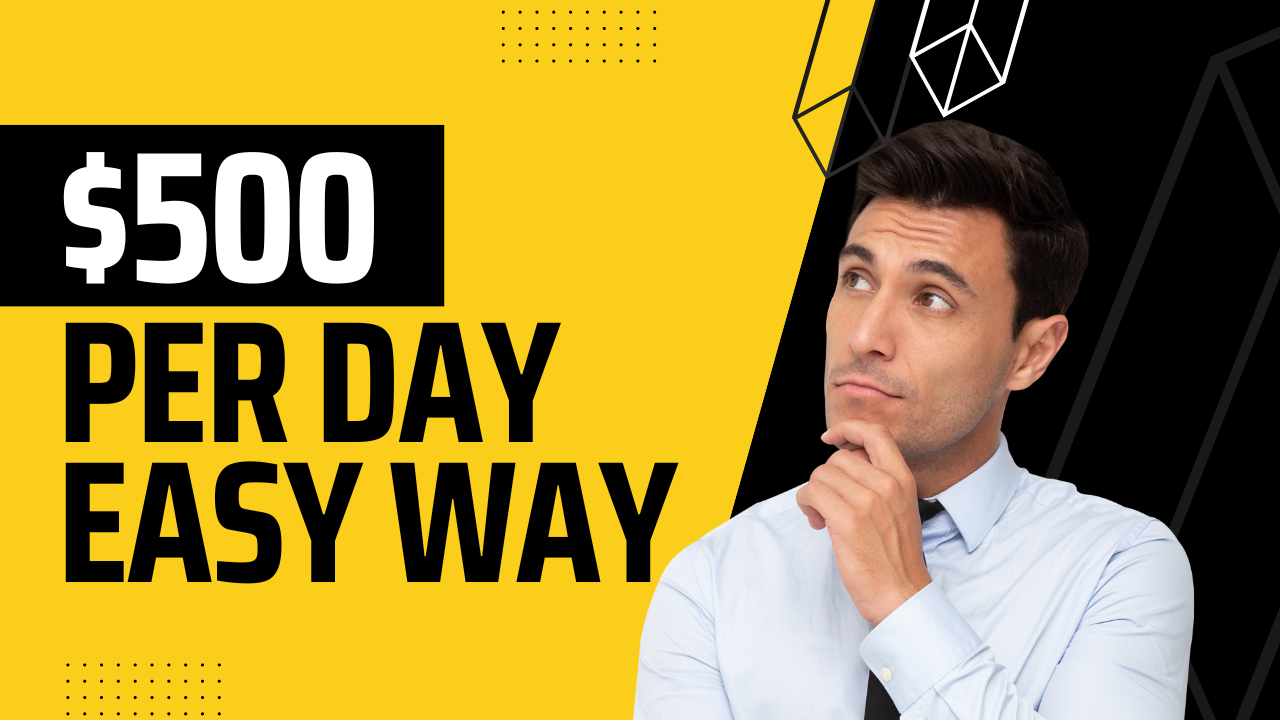
bookmarked!!, I like your site!
Hello there, You have done a great job. I will definitely digg it and personally recommend
to my friends. I am confident they’ll be benefited from this website.
Excellent items from you, man. I’ve take into accout your stuff prior to
and you are just extremely great. I actually like what you’ve obtained here, certainly like what you’re stating and
the best way wherein you assert it. You make it entertaining and you continue to take care of to keep it sensible.
I can not wait to read far more from you. That is actually a great website.